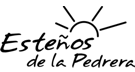In the realm of user experience design, micro-interactions serve as the subtle yet powerful touchpoints that guide, inform, and delight users. Among these, feedback animations stand out as critical for conveying system status, confirming actions, and reducing user uncertainty. Building on the broader discussion of Micro-Interactions in User Engagement, this article dives deep into the specific techniques for designing, implementing, and optimizing feedback animations that maximize user engagement and perceived responsiveness. We will explore how to craft precise animations that are both intuitive and delightful, backed by actionable steps rooted in UX best practices and technical execution.
Understanding the Role of Feedback Animations in Micro-Interactions
Feedback animations act as visual or auditory cues that inform users about system states, ongoing processes, or completed actions. They serve to close the feedback loop, thereby reducing uncertainty and increasing trust. Well-designed feedback animations can subtly nudge users toward desired behaviors, reinforce brand personality, and create a sense of fluidity within the interface.
Step-by-Step Process for Designing Effective Feedback Animations
1. Define the Interaction Context and User Expectations
Begin by mapping out the specific user action that triggers the feedback. Understand what the user expects in terms of response time and visual confirmation. For example, clicking a ‘Submit’ button should generate immediate feedback to confirm the action.
2. Choose the Appropriate Feedback Type
- Progress Indicators: Use for operations that take longer, such as uploads or data processing.
- Confirmation Animations: Visual cues like checkmarks or success icons after task completion.
- Error Feedback: Animations that indicate failure or issues, such as shaking or color change.
3. Design Feedback Animations with Clear, Intuitive Motion
Effective feedback animations should be quick, smooth, and purpose-driven. Follow these technical steps:
| Step | Implementation Detail |
|---|---|
| Define Animation Keyframes | Use @keyframes in CSS to specify the stages of your animation, such as scaling, fading, or translating elements. |
| Timing and Duration | Set animation durations between 150ms to 300ms for quick feedback, avoiding sluggishness or abruptness. |
| Easing Curves | Apply easing functions like ‘ease-out’ for natural deceleration, enhancing perceived smoothness. |
| Triggering the Animation | Use JavaScript event listeners to add or remove classes that activate CSS animations upon user actions. |
4. Leverage Visual and Auditory Cues
Complement animations with subtle sound effects or haptic feedback where appropriate. For example, a soft ‘click’ sound synchronized with a button press’s feedback animation increases perceptual confirmation.
5. Test and Fine-Tune Feedback Animations
Use performance profiling tools to ensure animations run smoothly across devices. Conduct user testing to gather qualitative feedback on animation timing, visibility, and overall impact. Adjust durations and easing based on real user interactions to optimize perceived responsiveness.
Practical Implementation Examples
Example 1: Button Click Confirmation
Implement a checkmark icon that briefly scales up and fades in upon click:
/* CSS */
@keyframes popIn {
0% { transform: scale(0.8); opacity: 0; }
50% { transform: scale(1.2); opacity: 1; }
100% { transform: scale(1); opacity: 1; }
}
.feedback-icon {
display: inline-block;
opacity: 0;
transform: scale(0.8);
animation: popIn 200ms ease-out forwards;
}
Trigger with JavaScript:
const button = document.querySelector('#submitBtn');
const icon = document.querySelector('.feedback-icon');
button.addEventListener('click', () => {
icon.classList.remove('feedback-icon');
void icon.offsetWidth; // trigger reflow
icon.classList.add('feedback-icon');
});
Example 2: Loading Indicator with Progress Bar
Use CSS transitions to animate width expansion:
/* CSS */
.progress-bar {
width: 0;
height: 4px;
background-color: #4caf50;
transition: width 300ms ease-out;
}
.show-progress {
width: 100%;
}
Activate via JavaScript:
const progressBar = document.querySelector('.progress-bar');
function startProgress() {
progressBar.classList.add('show-progress');
}
function stopProgress() {
progressBar.classList.remove('show-progress');
}
Troubleshooting Common Feedback Animation Challenges
- Lag or Jank: Optimize CSS and JavaScript to avoid layout thrashing. Use GPU-accelerated properties like transform and opacity.
- Overly Distracting Animations: Limit animation duration (<300ms) and avoid excessive motion that distracts users.
- Inconsistent Behavior Across Devices: Test on various screen sizes and hardware. Use media queries and feature detection to adapt animations.
«Remember, the goal of feedback animations is to communicate clearly without overwhelming users. Balance speed, subtlety, and delight.» — UX Expert
Integrating Feedback Animations into Your User Flow
Seamless integration requires aligning feedback animations with core user tasks. Use event-driven programming to trigger animations precisely when needed, and ensure they do not interfere with other interactions. For example, during form submissions, combine a progress bar with a success checkmark upon completion to reinforce user confidence.
Conclusion: Elevating User Engagement through Masterful Feedback Animations
Designing impactful feedback animations demands a thoughtful approach rooted in user expectations, technical precision, and aesthetic finesse. By following this detailed, step-by-step methodology, you can craft micro-interactions that not only inform but also delight, ultimately fostering greater user trust and engagement. Remember to continuously test, measure, and refine your animations to keep pace with evolving user needs and device capabilities.
For a broader understanding of micro-interactions and their strategic significance, explore the foundational concepts discussed in {tier1_anchor}. This comprehensive framework ensures your micro-interactions are part of a cohesive, engaging user experience journey.